First things first, I was on a customer site and we played a long time with the Win10 Previews, so we installed ADK 10 Preview and also SP1 for CM12 R2. now was the first Problem the final ADK 10 Build was released yesterday and we would like to work with the final versions of all, here are the Steps to do before starting Deploying:
Installed on the CM12 Server: CM12 R2 SP1, ADK 10 Preview, Win10 Preview
Sources to use before start:
Download the RTM ADK 10 from here: Download the Windows ADK for Windows 10
Download the Win 10 Sources from MSDN:
Windows 10 Enterprise – DVD (English) is available on MSDN
x86 http://msdn.microsoft.com/en-us/subscriptions/downloads/…
x64 http://msdn.microsoft.com/en-us/subscriptions/downloads/…
Now let’s start the Update process:
First we have to uninstall the old ADK 10 Preview, otherwise you got this message:
Control Panel\All Control Panel Items\Programs and Features uninstall the Windows Assessment and Deployment Kit – Windows 10 v 10.0.10075
After this we can start the Install again.
Save the Path where you install the Kit: C:\Program Files (x86)\Windows Kits\10\
We just select what we need:
When the installation of the new ADK 10 is Finish,
have a look under the Control Panel for the right version: 10.0.26624
Next step is update the Boot Wim’s in the SCCM Console, the Problem is we have it already update with SP1 and now it’s a bad idea to uninstall the SP1 and install it again, so in my testing is it ok to just implement the new WinPEs and load it to the WDS/PXE-DP, how we can do this?
Go to the Stored Path where the Kit is installed: “C:\Program Files (x86)\Windows Kits\10\Assessment and Deployment Kit\Windows Preinstallation Environment\x86\en-us”
and
”C:\Program Files (x86)\Windows Kits\10\Assessment and Deployment Kit\Windows Preinstallation Environment\amd64\en-us”
Find the WinPE.wim in x86 and x64 version and Copy it to;
\\<your server name>\SMS_AL2\osd\boot\x64
and
\\<your server name>\SMS_AL2\osd\boot\i386
When the copy job are done open the CM12 Console and go to the Boot Images:
– add Boot Image
– mark the winpe.wim with the “copy as path” option
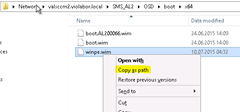
– put the path in the Wizard
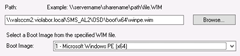
– Name it, Version and Comment
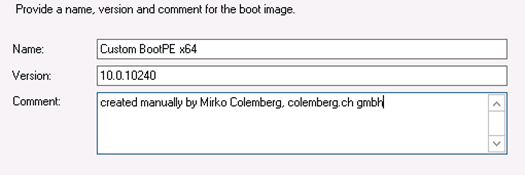
– do the Same for your x86 Boot Image, we need to have both on a RemoteInstall Share ready for use with PXE Boot scenarios
– next we have a look that the Preview PEs no more used in a TS or somewhere
– we Delete the old Preview PEs
– Open Properties and have a look in the register “Data Source” and enable “Deploy this boot image from the PXE-enabled Distribution point” with this we get shure that the new PEs are also ready for PXE download.
– don’t forget to add the “Optional Components” you used in the Old Boot Images for like some HTA-Support, etc.
Test it first and be careful, the info’s here is as is, no guarantee:-)
hope it helps, have fun
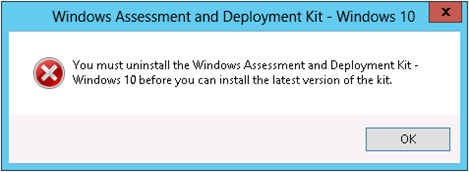

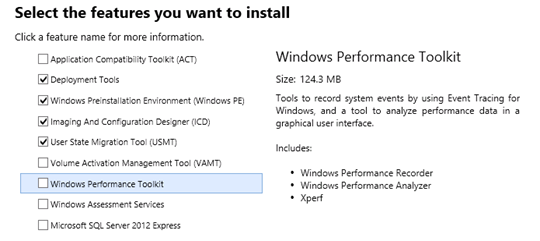

Leave a Reply