This is a description about the http://businessstore.microsoft.com about how to use it and how to configure (do not use the triple “S” link, here is the right Name and the right Link http://microsoft.com/business-store). I had two chances to implement it one for my own Company and one on a Customer it’s a School, so i can explain a little about the Use cases and also the step by step to implement it.
Here are the Use cases:
You have a Company or a School that havn’t and On-Prem Infrastructure, how will you handle that the Users can Install Apps from the MS Store without a MS-Live Account? With the Windows Store for Business. 🙂
You need a Windows 10 1511 OS Build 10586 or higher
EMS License
Your Devices have to be AAD Joined
for Later Intune integration, (not yet finish implemented) but you have to have a Device that is known in AAD that you can install SW trought the Store for Business on Devices.
The only Case is to install Store Apps without a MS-Live account, just Use you Company Account and it Works, for later you can also Manage the Apps with License needs. (not yet implemented)
Here how to Configure the Store Step by Step:
A Fellow of me has posted http://netecm.netree.ch/blog/Lists/Posts/Post.aspx?ID=95 something about for a start with the Store for Business, and i will write more about configuring and Use it.
Go to the http://businessstore.microsoft.com website and Sign up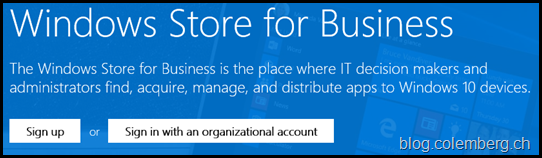
When you already done the Sign up, log in to the Store:

First of all you can go shopping by clicking the Shop, you can search the apps you like or brows trough the shop and find the application you like.
There are some different Options on an app for you to implement to your School or Work environment.
You have the Option (not on all Apps) to have it Online or Offline or Both:
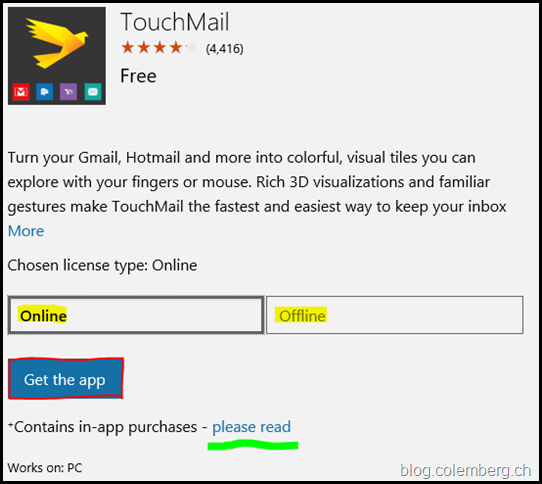
If you choose Online and get the button to get the App, that opens a new window:
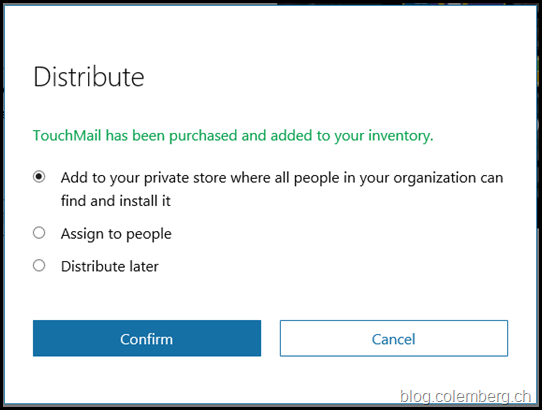
Add to private store.. means to add it to Manage the App in your Business Store, Assign to People well pop up a additional Window where you can select the Mail Addresses from your AAD accounts to send a Mail with a Link for the User where he can get direct to the store and install the App, Distribute later will only add the App to your Store and you have to add them later to your Private Store:
Important Notice: If you us Assign to People will send the mail and when a User installs the App this Way it is Hard Installed on this Machine, if you reset the Win10 OS the App will still be on the System. (I haven’t tested that yet, i will come back with the answer)
If you add the App in any Way it will show up in the Inventory in your Business Store:
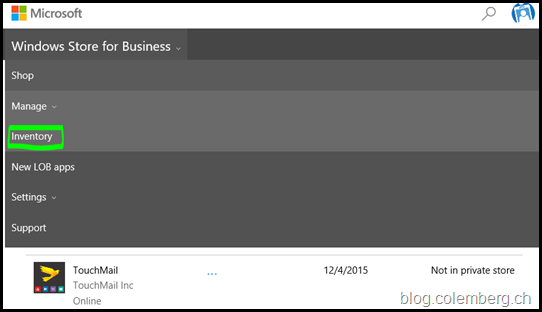
i used distribute later, in this case you can see it’s Not in private Store.
View the license details will show you the Lizensing about this App, it is also visible in the 3th Picture, it will route you to the Technet Site about the Business Store https://technet.microsoft.com/library/mt606936(v=vs.85).aspx/#IAP
and there is also an Important thing, at the moment Apps to Purchase is not working at the moment, that option will come soon:
”In-app purchases are not currently supported for apps that are acquired through Store for Business and distributed to employees.”
If you go to the License Details you will show up in a new Window:
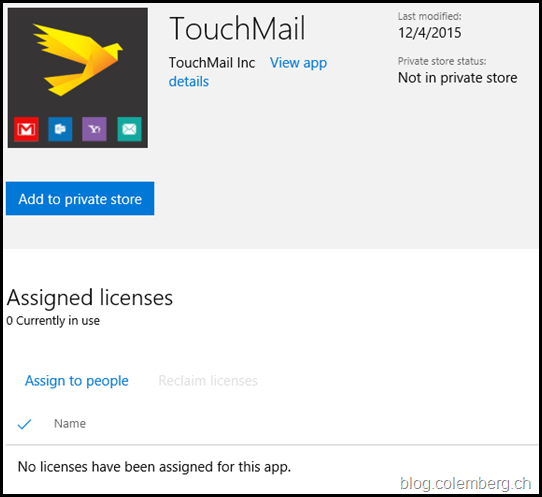
You can also add the App to the Private Store over this Site and also Assign to People like AAD-Accounts or Groups.
Remember when you assign to People the app will stay on a System during Reset.
If you add the App to the Private Store it will show you that the app is in “add in Progress” and this takes a while, when i tested it was taking a over night wait, maybe there is a Job from MS behind to add the apps to the Private Store.
After that you can go via Settings to the Private Store, but this Site is empty, I think that is a Option for later to Manage the Licensing when you have to buy an app. So we will wait to shop up some apps here:
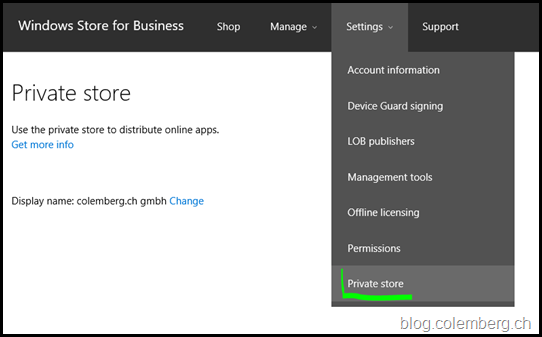
That’s it for simple Use.
Now you can open the Win10 Store on a Computer or your Phone and you will see there is an additional Tab.
The Device you will open the Store have to be AAD joined, like School or Work:
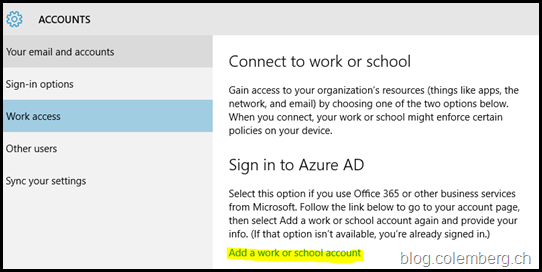
otherwise you see nothing.
If you AAD Joined you see the additional Tab:
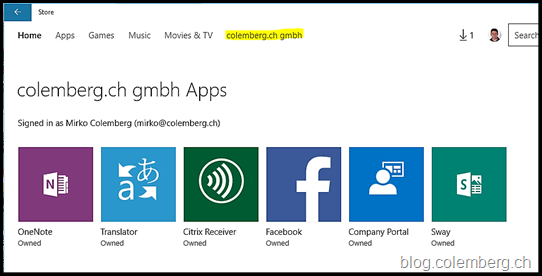
Also on a Win10 Phone like my Lumia 950:
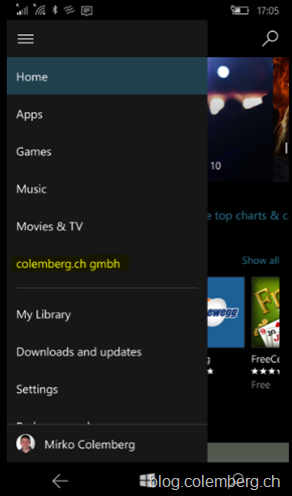
Select the App and install it 🙂 that’s all.
Wait there is Moore 🙂
You can also Manage your own Line of Business Apps (LoB):
just invite your Developer to upload App’s:
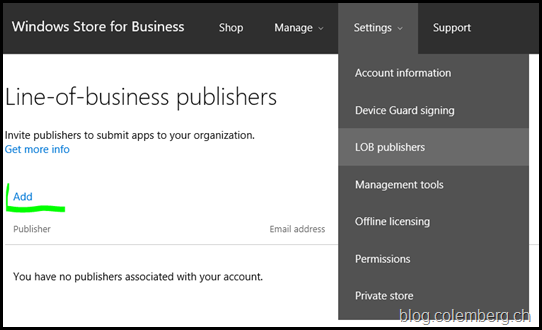
after that is completed you can manage the Apps under Manage > new LoB Apps
There is one Moore 😉
it is not implemented yet but i will show you something new that will come Q2 next year, a little piece is integrated now but not working:
Go to Settings and look to the Management tools, there you can see, on my Store is an App called Intune.
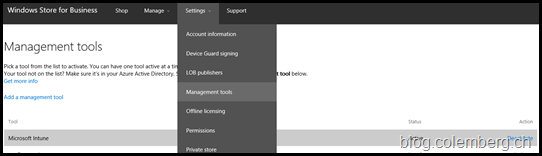
Here are the Link from MS with the Description about to Manage the Business Store Apps over a MDM tool https://technet.microsoft.com/library/mt592935(v=vs.85).aspx
Here are the Important requirements:
MDM tool requirements:
- Must be an Azure Active Directory (AD) application to authenticate against the Store for Business services.
- Must be configured in Azure AD, and Store for Business.
- Azure AD identity is required to authorize Store for Business services.
you have to go to the AAD applications Proxy/gateway Apps and then you can choose one of them.
Log in to your AAD Subscription
and add the Intune App and configuring the App, after that you can implement the App to your Business Store:

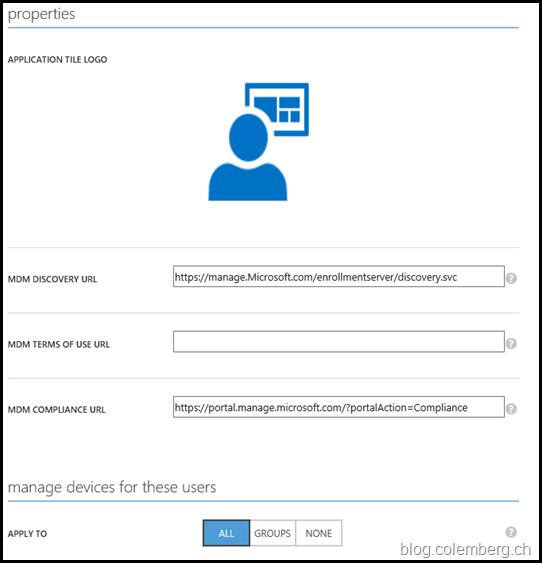
done…
Now you are ready to use it, but you have to wait…
Also to deploy Offline Apps as in the 3th Picture shows you, there is no method at the moment for that.
Oh finally we have the Management where we can Manage the Administrators for our Shop, that means the People who can select apps and bring them to the Private Store that Users can use it.
For this we go to the Settings > Permissions:
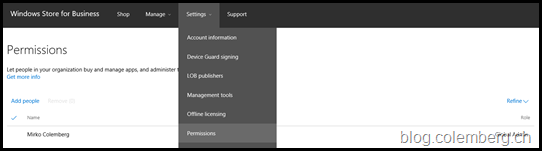
With the Add People you can select Company Workers to manage the Following:
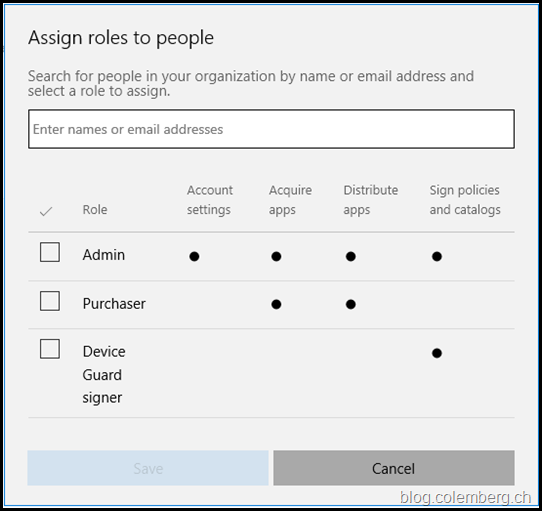
i think there will be more coming in the next month’s to manage more.
Hope it helps and your Happy to implement it, have fun (and maybe it’s a good idea to test it first ;-))
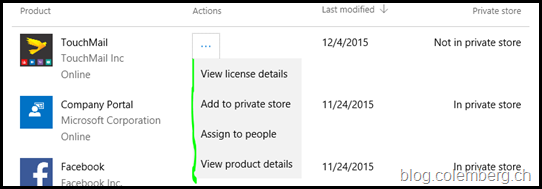

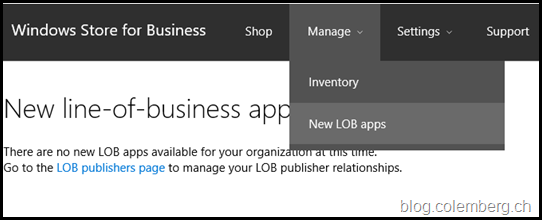
Leave a Reply