Hi all it’s Mirko Again. In this Part I would like to show you to upload SW to the Intune Portal and how to deploy it to a Windows Client.
In this Case a use a SW that I every time install as one of the first for a new installed Computer it calls Live Essential Writer. Here I found a nice Blog post to install Essential SW separate with a lot of switches.
(http://www.compit.se/?p=364)
Ok, we will start first in Intune, there are some things to do before we can deploy a SW.
Additionally I have to Say I have already my Source-Folder Naming and all Software to Deployed are Downloads and the Command line I need I have already prepared to use in this example!
Create a Group with Computers for the Deployment
- Open the Intune Console
- Go to the GROUPS
- Select All Devices right click
- Select Create Group…
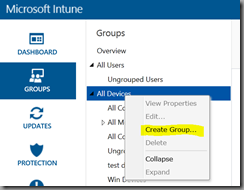
- Write the Group Name and a Description
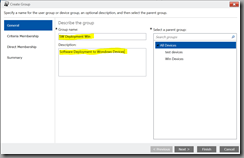
- Device type is Computer
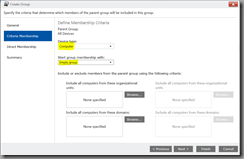
- Add your Domain Computers, all Domain Computers Become the Standard Deployment of Software.
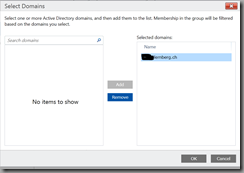
- let the Direct Membership Empty
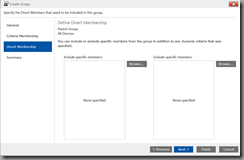
- Summary = Finish
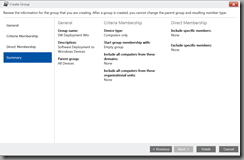
- Next I create a new Group for Basic SW install, that means that all the Standard Software to Deploy on Computers become a membership to this Group. For special SW Deployment I will use separate Groups under this Mail Group.
- Start to Create a new Group
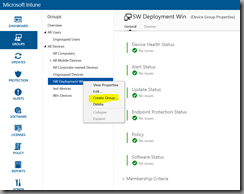
- Give them a Name and a Description
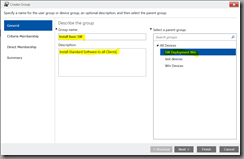
- Select Computers and All Computer from the Parent Group
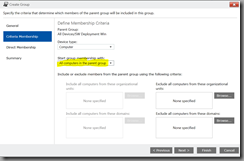
- Let the Dircet Membership empty
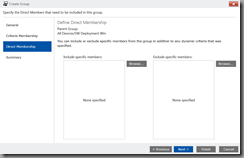
- Summary = Finish
Let us Control all Domain Computers are in this Group, we go to the Group we Created and select in the middle of the Window Devices, to see the List: 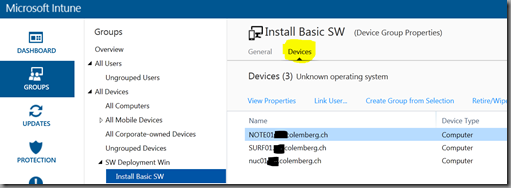
Upload a SW to Deploy
First we go to the right place in the Portal and then we start the Application to upload the Software with the Command line Parameter’s to Deploy the SW Silent to the Computers.
- Go to SOFTWARE
- Select Manage Software
- Select Add Software
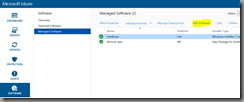
- A Webapplikation ask you to run, allow it.
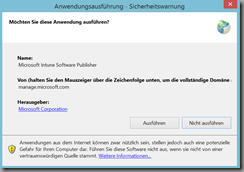
- The Application will downloaded and started
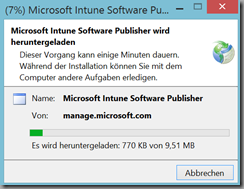
- The Application ask you to sign in with your Intune Account
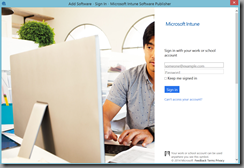
- The Application “Microsoft Intune Software Publisher” is now Started
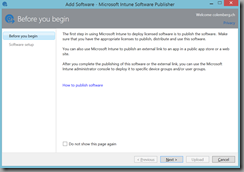
- Next
- Select your EXE, you would deploy
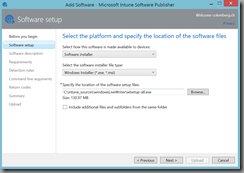
- Fill in all the Information’s to Describe the Software
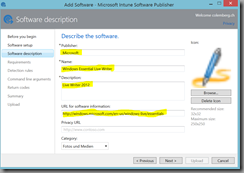
- In this Case the Software can installed on any Platform and on any Architecture
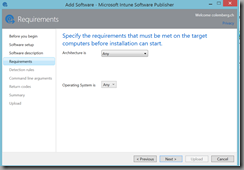
- Detection Rules is a rule that looks is the SW installed or not, if not the installation would start, if yea the installation would not run.
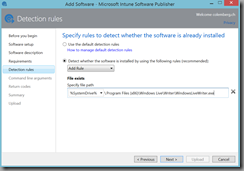
- include the Command line if you have one
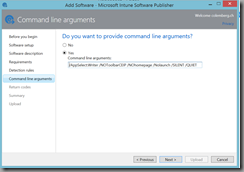
- The Return Codes in my Case are OK, I din’t need some special
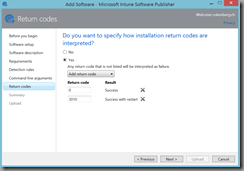
- Summary = Upload
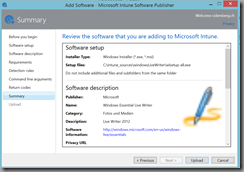
- Upload are finish
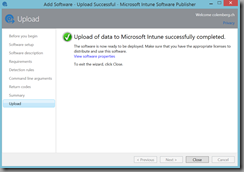
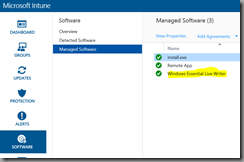
Deploy the Software to the Created Group
Have Fun, test it before use it in Production, the information’s are “as is”.
And by the Way, I wish you a Happy New year with a lot of success Projects and Fun…
Mirko
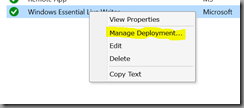
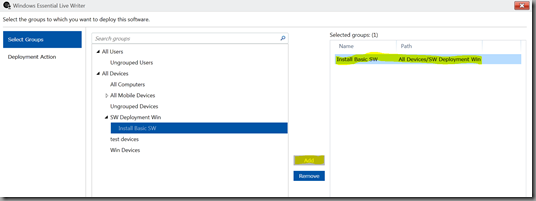

Leave a Reply