Update 31.7.15 see the news on the End of this Post
After i updated my site on installed CM12 R2 SP1 infrastructure, like in this post http://blog.colemberg.ch/2015/07/how-to-update-adk-10-rtm-on-a-installed-cm12-r2-sp2-infrastrukture/
I was playing with the new Win10 rtm Builds and got a little Problem during the Tasksequence Deployment Process.
After the Step “Setup Windows and Configuration Manager” was running on a client there poped of a Screen and would like a Produkt key for the Windows 10 registration, i was a little confused, i just know the Wireless (WiFi) settings in this phase from the older Win 8.1 deployment, but the unattended.xml file is still running with this option to hide. My first idea was i create a new unattended.xml for my Windows 10 Image with the new Sources i open the oldschool “Windows System Image Manager” and create a total new File to add this setting, but, surprise there is nothing in it 🙁 i was a little frustrating after this. OK i need a Work arround and just playing with the Tasksequence, i open the TS and go to the step “Apply Windows Settings” just for fun i place a MAK key to the field “Produkt key” and let the TS run again:
What’s happen, the TS runns trough and no question about the License was asking during the TS-Deployment.
But for me the Problem is not finish solved i will go closer and update this post later when i have the solution, in Case you use a KMS-Service in your infrastructure.
By the Way i tested also an Option in the Step “Apply Operating System”
the Option is Access content directly from the distribution point.
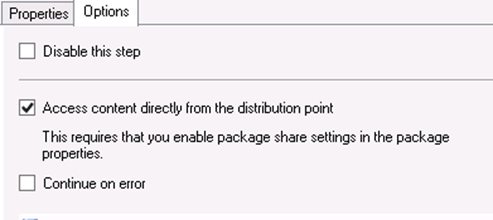
Iit Looks really nice to use, but in my scenarios it wasn’t working the TS brakes and the OS comes to a loop, don’t use this Option, maybe they fix it in CU1
Hope it help, have fun
Here are the Update Information’s:
i found this Link here: https://msdn.microsoft.com/en-us/library/windows/hardware/dn938393(v=vs.85).aspx
My favorite is that sysprep now can run 8 Times no more just 3 Times and this since Windows 8, nice to know.
Here are the info’s about the License Key integration: You have to be sure that the Key is implemented in the unattended.xml file before the step OOBE is running otherwise they will pop up the Screen to type the Key during Setup. So set the Key in “Microsoft-Windows-Shell-Setup\ProductKey”
I have this not yet tested, i will let you know about the testing later…
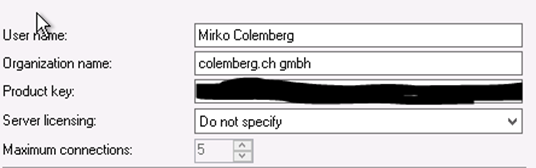
Leave a Reply