Hi all
If you like to install Office 2016 without click to run, you like to install it the classic way with the Bits from the ISO-File.
In my case i downloaded the ISO’s:
– SW_DVD5_Office_Professional_Plus_2016_W32_English_MLF_X20-41353.ISO (ENU is my Basic Language)
– SW_DVD9_Office_Multi_Lang_Pack_2016_W32_MultiLang_Disk_1_MLF_X20-42853.ISO ( i need MUI install with more Languages)
Have also downloaded the KMS-Key and added to my KMS Server, this is not part of this Post.
I extracted both ISO’s to one Network Folder \\sccm\app$\Office2016\EN and \\sccm\app$\Office2016\MUI
In the Root you will find the Setup.exe, start the CMD as admin and type \\sccm\app$\Office2016\EN\setup.exe /admin
When you run the OCT i will Look Like this:
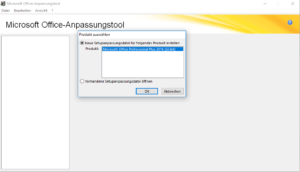
After that the Office Customization Tool (OCT) will open and you can configure all the settings you need, for super silent installation i followed the Steps from Ronni Pedersen: https://gallery.technet.microsoft.com/How-to-Deploying-Office-0f954e7f in this Guide
After you have implemented your settings, safe the ENU.msp in the Folder Updates.
in this moment we are ready to install Office 2016 Pro as a regular Install set on a Machine with just running the setup.exe without any Parameter, you can use this with SCCM, MDT, Intune (tested) and maybe others (not tested).
But we like to install a Multi Language Office that is based on the OS Language:
- Open the \\sccm\app$\Office2016\MUI and copy all the Folders with the Language ending like access.de-de, access.fr-fr, access.it-it to the folder \\sccm\app$\Office2016\EN (yes i know the Folder is Named EN, we will rename it later)
- for the 4 Languages, en-us, fr-fr, de-de and it-it i get in the root folder 91 items
- next i read this Artikel about to handle the Language: https://technet.microsoft.com/en-us/library/cc179097.aspx
- Here we have the following, intressting Part:
- You can also use the Import feature when you have created an initial Setup customization .msp file for an Office 2013 product (for example, Office Professional Plus 2013) and then you later want to modify the installation to add language packs. In such cases, you first add the language packs to the network installation point that contains the Office product source files. Then you run the OCT from the root of the network installation point, create a new Setup customization file for the same product (in this example, Office Professional Plus 2013), and then import the original customization .msp file that you created previously for Office Professional Plus 2013. To import an .msp customization file, in the OCT, open the File menu, and then choose Import. In the Open dialog box, select the previously created customization .msp file that you want to update. On the File menu, choose Save As. Specify a unique name for the .msp file, and then choose Save. Importing the previously created .msp file into the OCT will update the .msp file and include the added languages.
- In this case we have to open the Office Customization Tool (OCT) again (setup.exe /admin)
- this time it will Look Like this:
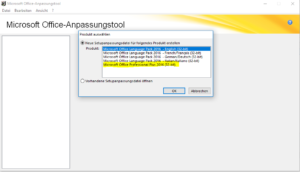
- Select the Same as you had in the first run (Microsoft Office Professional Plus 2016 (32-bit)
- After that go to import the msp that you configured before ENU.msp in the first run
- Than save it again as a new msp in the same folder \\sccm\app$\Office2016\EN\updates as like Install_MUI.msp
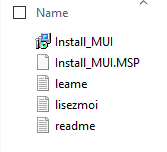
- if you do that, the msp will register the additional files and folders
- now we have to create the classic XML-File with the Language settings, based on this Artikel: https://technet.microsoft.com/en-us/library/cc179195.aspx
- the only settings we need is the header for the Product and the additional Languages we like to install
<Configuration Product=”ProPlus”>
<AddLanguage Id=”de-de” ShellTransform=”yes”/>
<AddLanguage Id=”en-us” />
<AddLanguage Id=”fr-fr” />
<AddLanguage Id=”it-it” />
</Configuration> - save this File in \\sccm\app$\Office2016\EN\proplus.ww as like configMUI.xml
there are also some other xml example files (just have a look in it to understand Office Config a little more) - that’s it
- Now w need the right command to run to install this Classic Office 2016 setup with the additional Languages in on run
- setup.exe /config proplus.ww\configMUI.xml
That’s it, hope that helps, this Artikel is as is, test it before run in Production, have Fun and enjoy a beer….
Leave a Reply