Hi all, I like to show you how to integrate TeamViewer in the new Azure Portal of Microsoft Intune.
There are some grate Post on the Road where other People have written some Posts for the old Silverlight Based Portal.
Here From Per Larsen: https://osddeployment.dk/2016/08/03/how-to-integrate-teamviewer-into-intune/
Prajwal Desai: https://prajwaldesai.com/enable-teamviewer-connector-within-microsoft-intune/
(Thank you Guys for the Main Work)
To this Post are no additional Explanations needed how it works, here is only the Update to the new Portal.
Go to the new Azure Portal, http://portal.azure.com and open your Intune Blade.
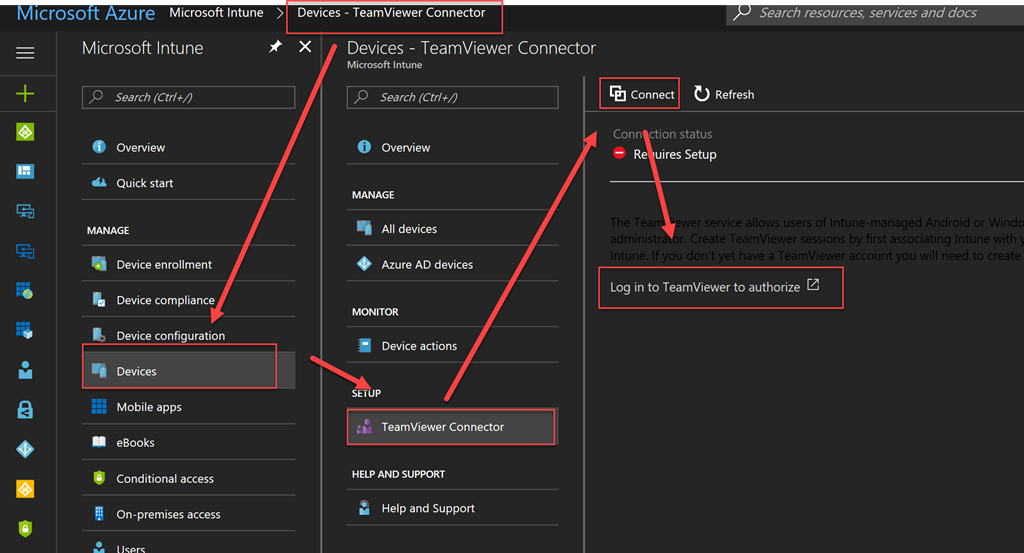
Go to the Devices Blade -> TeamViewer Connector
First Connect and then Log in to TeamViewer to authorize, this will open a Website and directs to TeamViewer-Website, you need to have an account there to log in, there is also a need to get the right License from TeamViewer Product.
TeamViewer is only Working on Windows 10 Devices and Android.
You have noting addition to do, nor install an app on the devices nor an app on the Computer you use for remote access.
If you like to open a Remote session to a User, go to the Devices Blade:
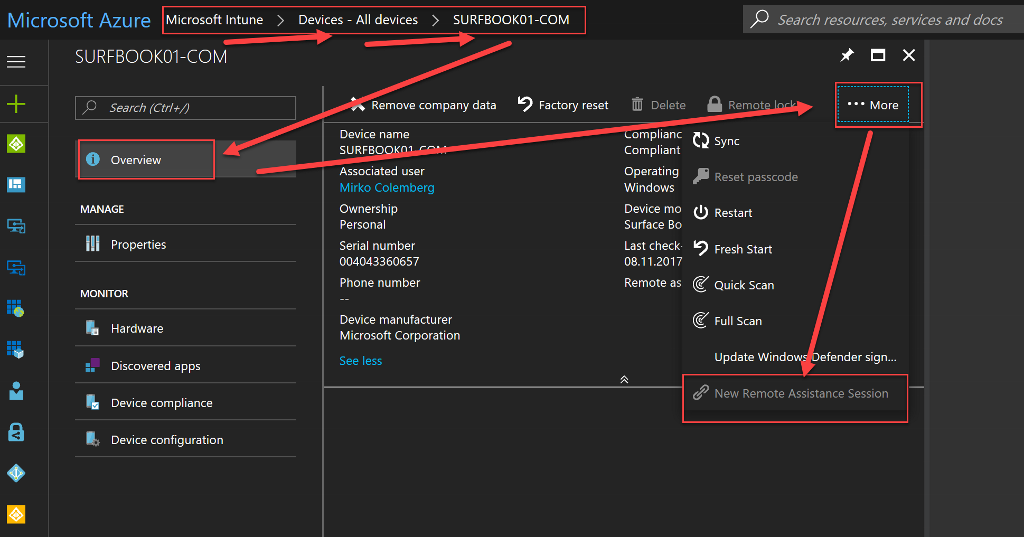
Go to Devices -> all devices -> select the Device you like to Remote connect.
The Properties of the Device will open, go to the right upper corner to “More” and then select “New Remote Assistance Session”
To let the admin initiate a new remote assistance request, grant the Request Remote Assistance permission.
That’s it.
If you need more Information’s in detail, on the docs are a Post on this:
https://docs.microsoft.com/en-us/intune/device-profile-android-teamviewer
Hope it helps and saves you some time to enjoy a beer 🙂
Here is also a youtube step by step guide from Nathan O’Sullivan @NaifGeekHorizon thank’s for sharing 🙂
Leave a Reply