In Config Manager TP1809/1810 is new a Community Hub. The implementation of this means that the community members have the possibility to share Powershell Scripts with each other.
There will be coming more in the future such as CI’s and Reports that you can upload and share with others. It’s pretty cool, that you can share stuff in SCCM directly.
By the way, this BlogPost is written with the CB TP1810 Version; in the final Version may be some differences.
Right now, Microsoft only supporting authentication of users that are in the MSFT AAD tenant. So, all the MVP’s and any Microsoft field employees only, can upload scripts!
Here I like to start showing you the new Feature to help sharing to the Community. (wait for the final version)
You can have a look into your existing script library, add a new Script or make sure you have approved an script in the library:
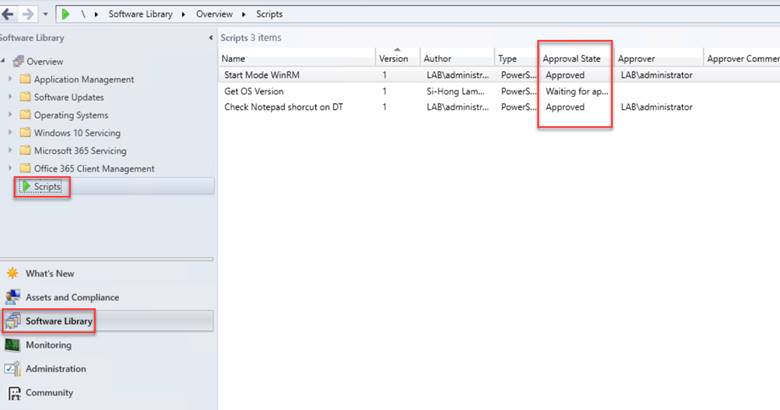
As a second step you can click on the Community Workspace and select “Hub”:
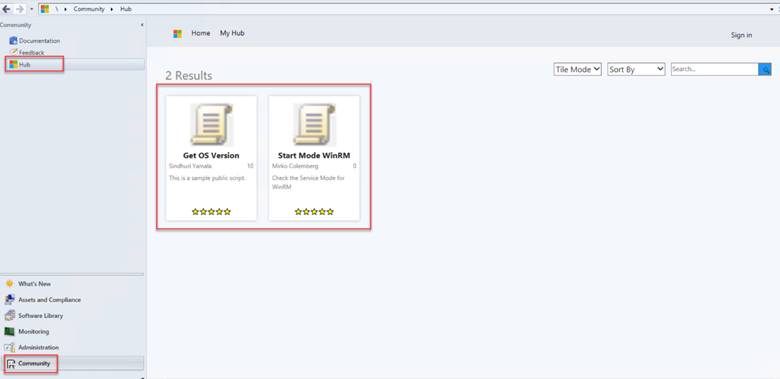
Here you can see the scripts which are already published by other community members.
(By the way you can see that I was the first who submitted a script :-))
Next step is to log in with your AAD or MSFT (later one also Live-ID) account by clicking the “sign in” button in the upper right corner. A similar window pops up because, to log you in to an Azure-Portal.
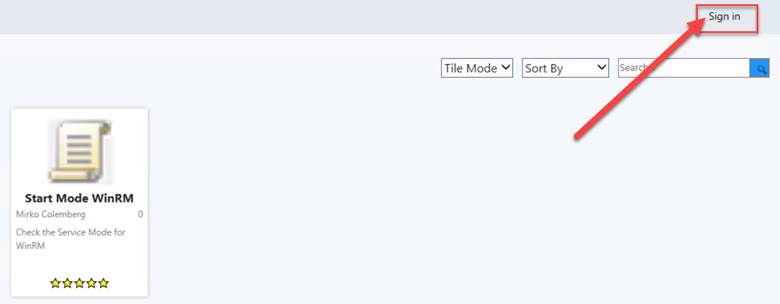
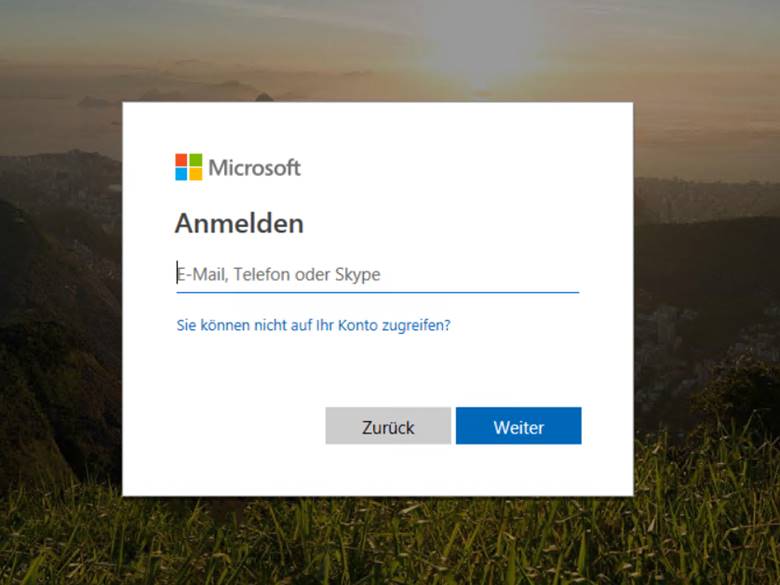
As a next step, you can upload your approved script from your library by selecting “My Hub” and then choosing “Add an item”.
![]()
A new window will pop up where you can select the approved script from your SCCM repository.
Tip: At the moment, you can only select “Scripts”, but in the future there are coming more options such as CI’s and also reports.
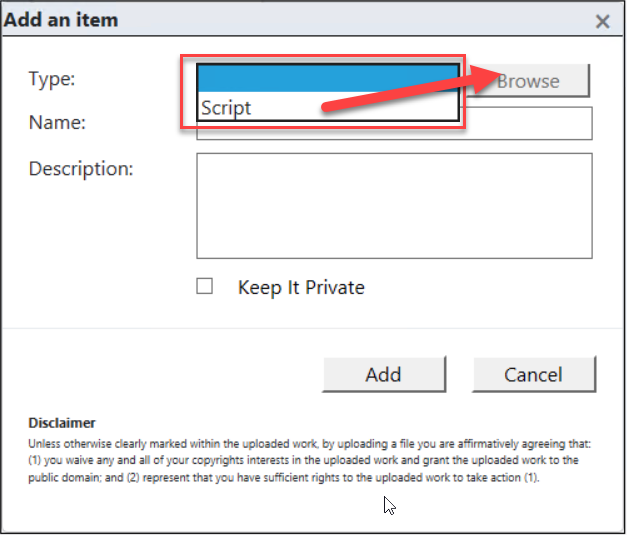
Use the “Browse”-Button to find the script you like to share. Therefore, a new window will pop up:
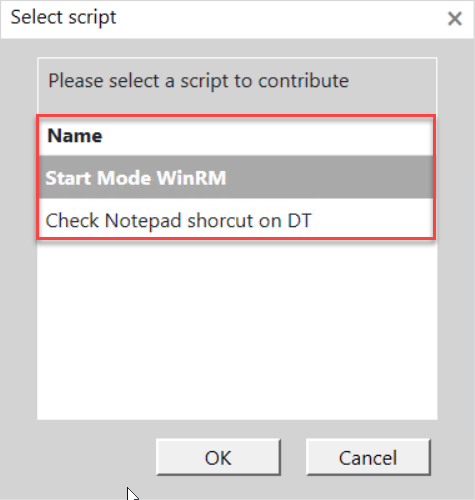
It’s important to know that you will only see approved scripts!
Select the script you would like to upload and click “OK”. You will be redirected to the previous windows. Enter a name for the script and don’t forget to fill in a description. Otherwise the upload will fail.
![dd an item Type: Description: Scri t v Browse This Scrit is to check a Shortcut on the Clients desktop] C] Keep It Private dd U m*k.d a ÉmÜ; and C2J represent that to •e t. Cancel](http://blog.colemberg.ch/wp-content/uploads/imported-onenote-images/onenote-5bb87a7f896041.67552804.png)
If you select the option “Keep It Private”, it will only show up in your console. You have to login first with your account, then in the “Home” tab with all the other scripts or if you select “My Hub” you can see only your scripts.
“Keep It Private” means, you are the only one, that can see your script, but you have to login first:
Open the Console and go to Community / Hub
Without login it looks like this (you can only see all the Public scripts):
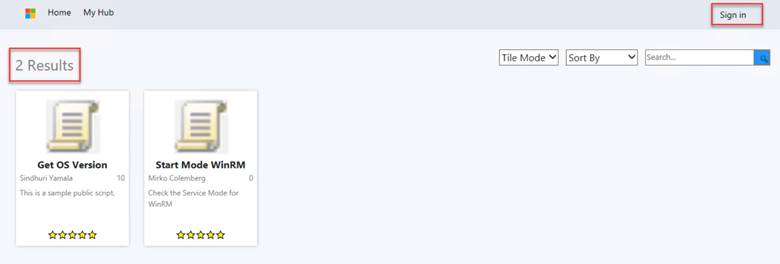
Login and select “My Hub”:
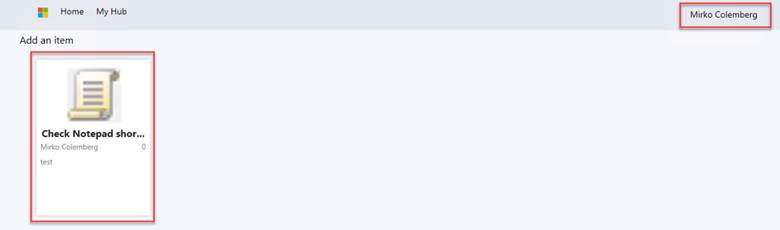
And with the Login on the “Home” tab you can see all scripts (public and yours):
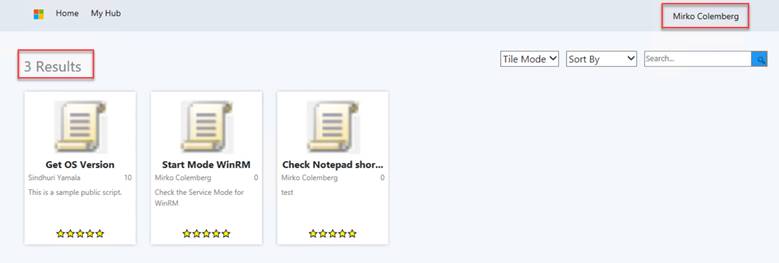
After this little explanation we go back to the next step…
Now you can select the script that you like:
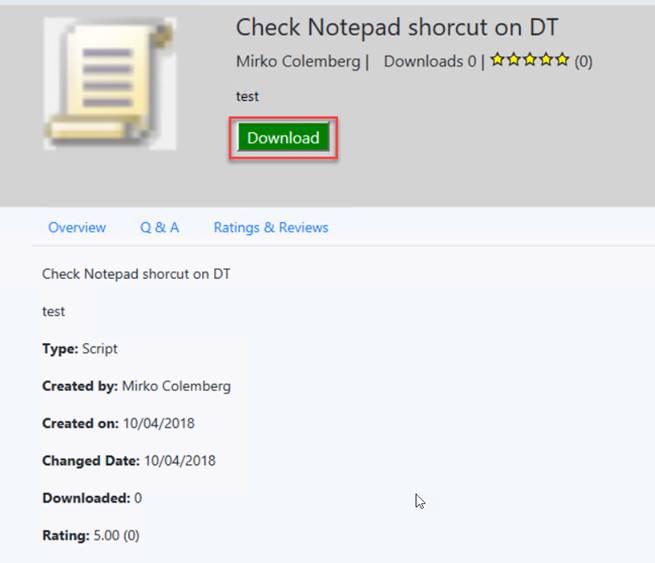
(the “Q & A” and the “Ratings & Reviews” are in “coming soon” status)
When you select “Download” the script will show up in your script repository.
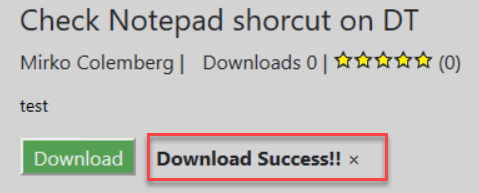
In the end you can go back to the Software Library and check if the script is there:

Check the name, the approval state (“Waiting for Approval”) and have also a look on the date. The account is all the time the one you used to log in to the console.
As a last step approve the script and use it.
Hope this helps to save some time which you can use for other task or to enjoy a beer
Normally I write test it first, but this Feature is still in TP, that means it’s only for testing. :
Leave a Reply