Microsoft announces that Android OEM Config is now supported in Intune, to manage Samsung Knox and Zebra Devices.
How can we get the extension and use it:
Go to your Tenant, add the Managed Google Play Store for Android:
https://docs.microsoft.com/en-us/intune/apps-add-android-for-work
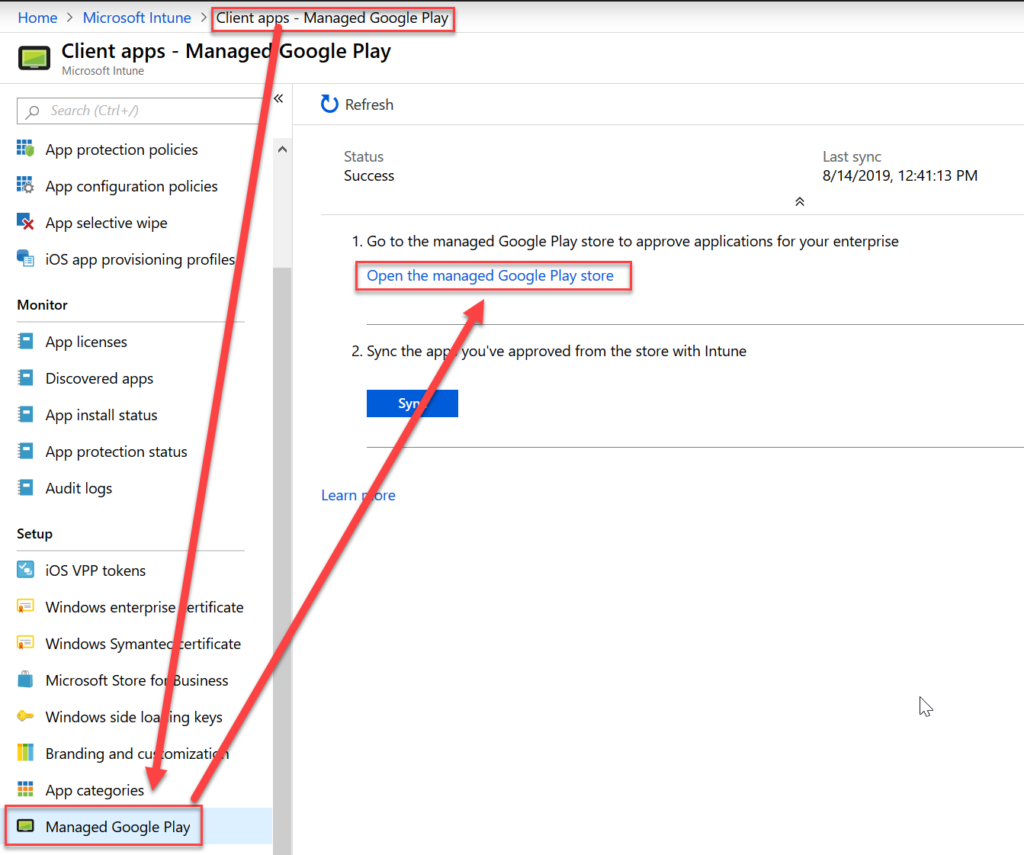
Add and app from the Managed google Play Store
https://docs.microsoft.com/en-us/intune/store-apps-android
Have a look for those apps:
| EM | Bundle ID | OEM Documentation (if available) |
| Samsung | com.samsung.android.knox.kpu | Knox Service Plugin Admin Guide |
| Zebra Technologies | com.zebra.oemconfig.common | Zebra OEMConfig overview |
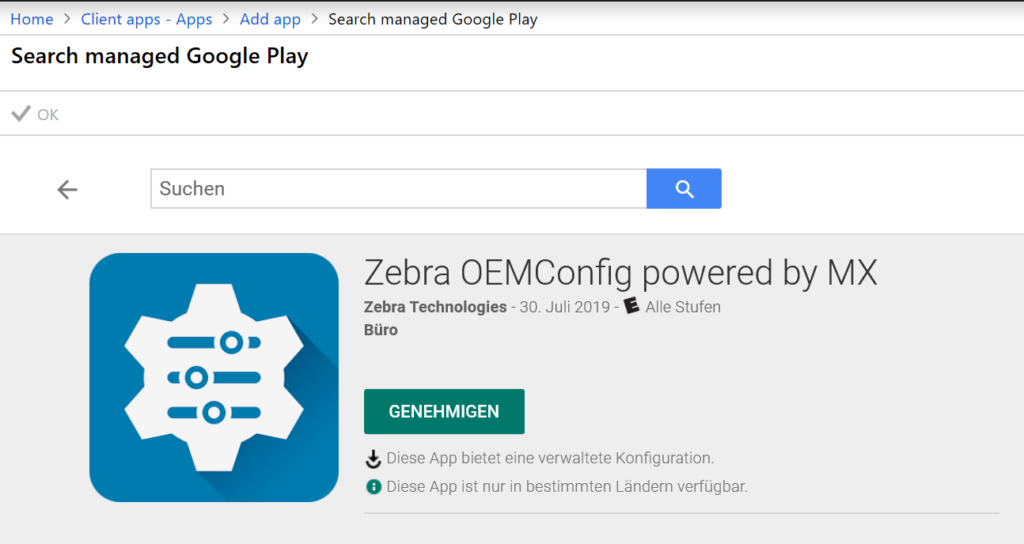
Add the APP to your Client apps – Apps
Go to Device Configuration – Profiles and Create a New Profile:
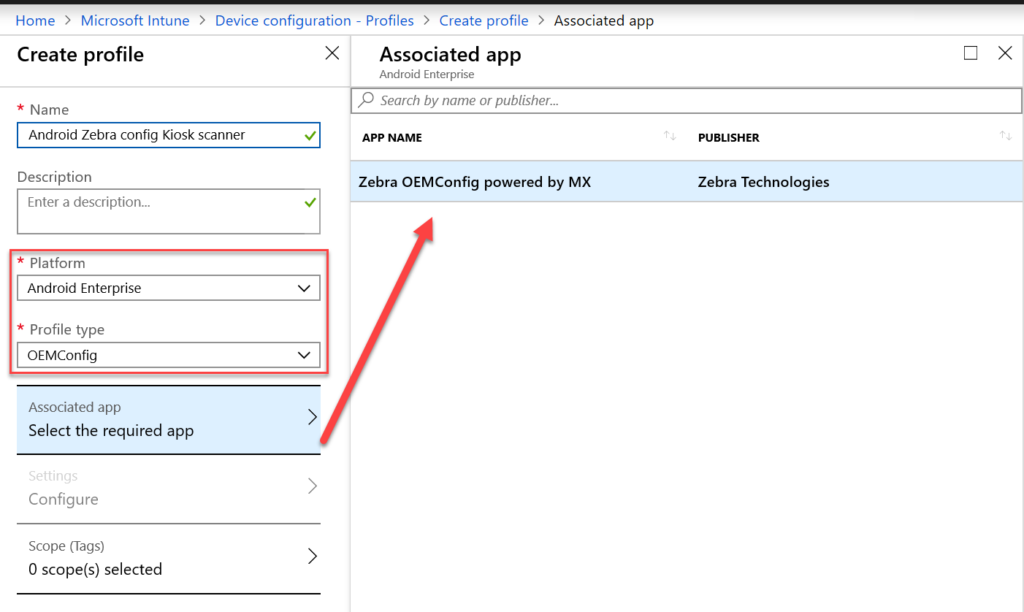
Select the App and start configuring the Settings:
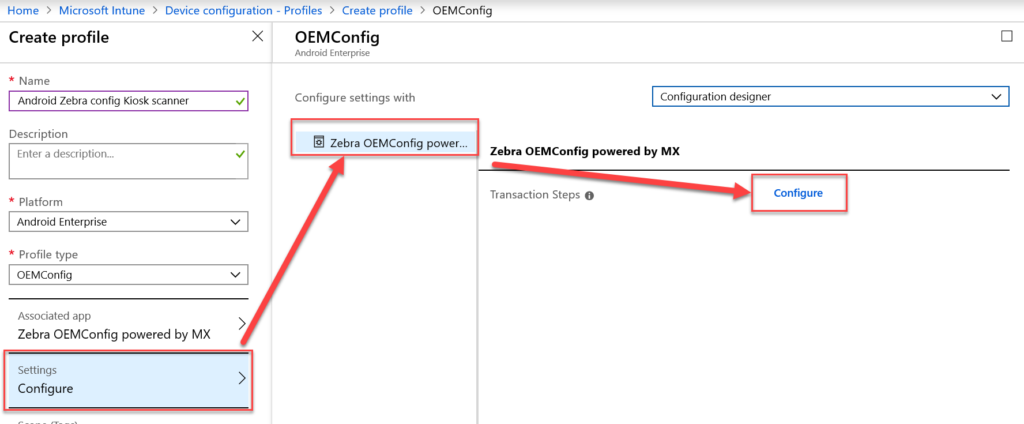
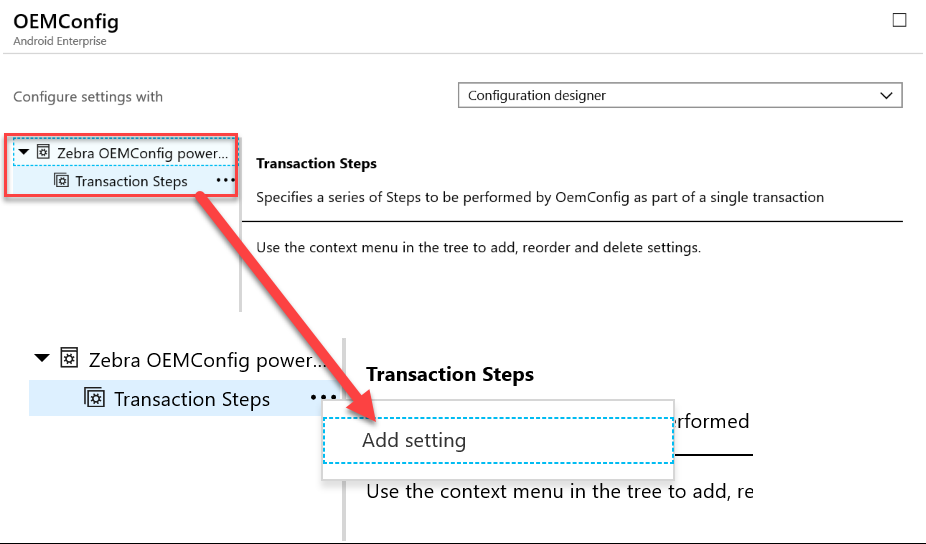
Now you have all the Settings to configure, only the settings that the OEM has configured in his JSON.
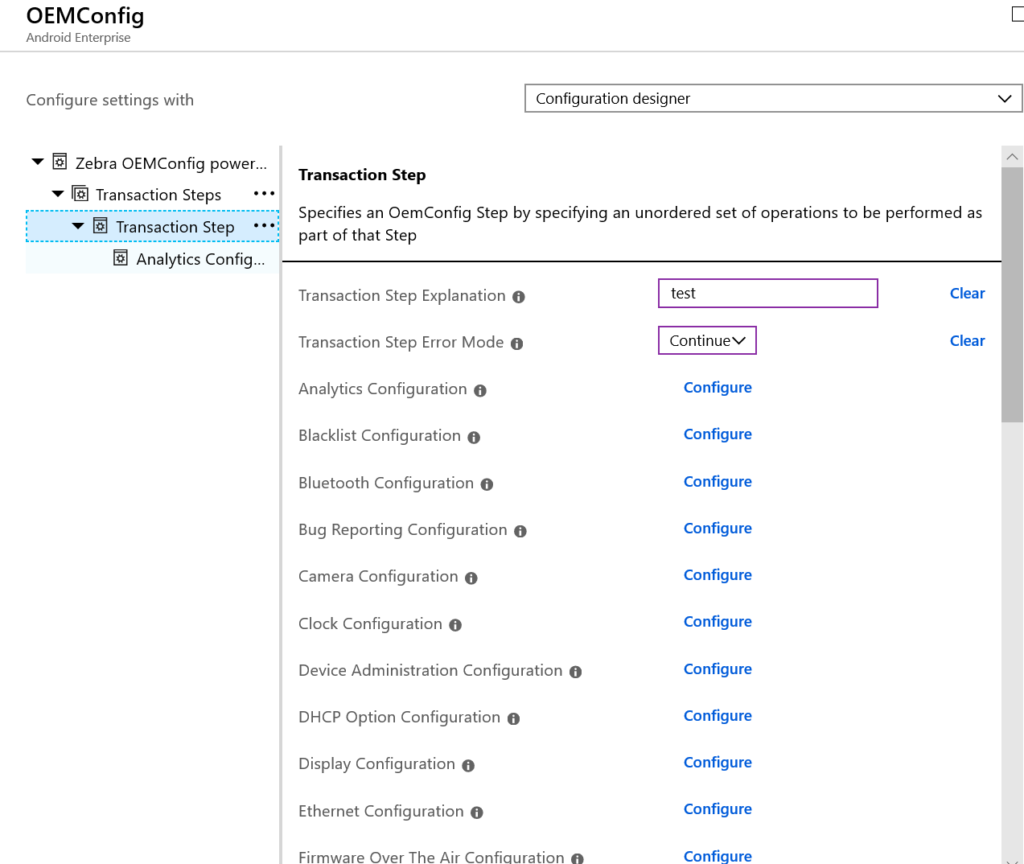
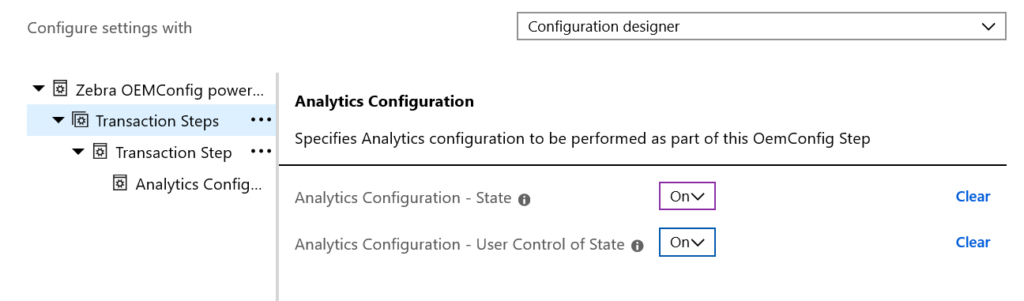
If you can’t find any settings, go to the OEM’s website for the settings, and you can add those missing settings, if needed and if it’s possible, to the JSON file by your self.
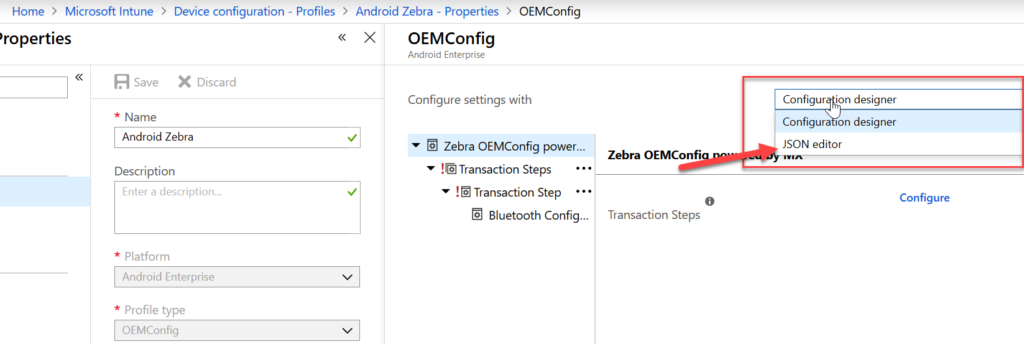
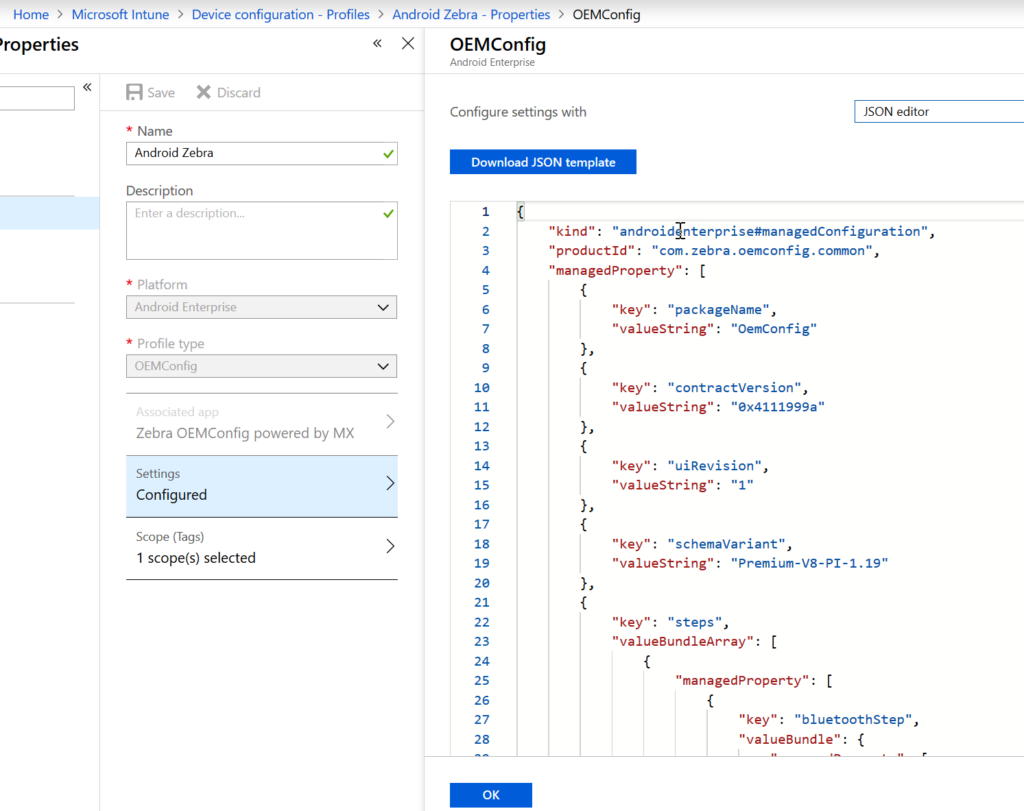
More info’s:
https://docs.microsoft.com/en-us/intune/android-oem-configuration-overview
https://docs.microsoft.com/en-us/intune/android-zebra-mx-logs-troubleshoot
I hope this helps and saves you some time to have a beer….
Leave a Reply